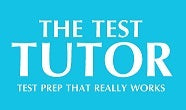All orders received by 1:00 p.m. EST Monday thru Friday will ship the same day unless stated otherwise on the product information page. Orders received after 1:00 p.m. EST Monday thru Friday will ship the next business day. Test Tutor Publishing ships via Federal Express, UPS or the U.S. Postal Service. Orders with free shipping are shipped via the United State Postal Service. A tracking number will be emailed to you when your order ships. This tracking number will allow you to check on the delivery status of your order on the Track Your Order page.